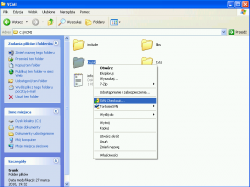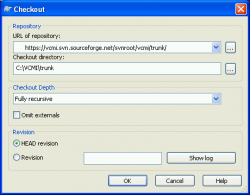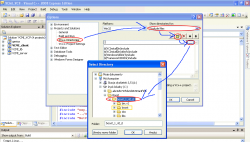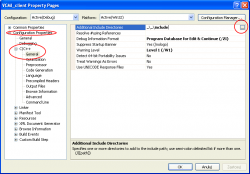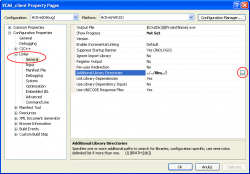How to build VCMI (Windows)
Contents
Prerequisites
- Installed Heroes3 (can be bought for $10 at gog.com) with WoG add-on download.vcmi.eu.
- IDE: Visual C++ 2008 Express Edition. It can be downloaded for free from microsoft.com. Any higher edition will be fine. 2010 version is also supported (project files will be automatically converted but some settings may be a little different).
- SVN Client: TortoiseSVN. Available (for free) at tortoisesvn.net.
- Libraries pack: download.vcmi.eu
- Boost libraries. You can build them on your own using sources from boost.org or download precompiled binaries with installer from boostpro.com.
Preparing place
Initial directory structure and libraries pack
Create a directory for VCMI development, eg. C:\VCMI. Extract there libraries pack. It contains initial directory structure.
VCMI sources
Libraries pack contains default subfolder for VCMI sources named trunk. Right click it and select SVN Checkout from context menu.
In the dialog type (or paste :]) https://vcmi.svn.sourceforge.net/svnroot/vcmi/trunk/ as URL of repository.
Hit OK and latest VCMI sources will be downloaded from the repository. Double click VCMI_VC9.sln file to open VCMI projects in Visual Studio.
Adjusting project files
Adding Boost library folders
All projects are aware of includes/ and libs/ directories in the main VCMI folder. Because libraries package uses them, the only remaining issue is giving IDE information where you have Boost library (the only library not included in the package).
There are several alternative ways to do that:
Global
Open Options window via Tools menu. Expand Project and Solutions subtree and select VC++ directiories. Then add appropriate libs and includes directories, selecting appropriately "Include files" or "Library files" from the listbox on the right. It'll allow you to use Boost in all your projects, not only VCMI.
Per project
Add Boost individually for each project. Open properties (with context menu of project in solution explorer) window and add includes and libs directories of boost. Look for screenshots below for localizations of that settings in properties window.
Put along with other libs
Simply copy all the boost .lib's to the libs/ subfolder in your main VCMI directory and folder named "boost" containing all incldues to the includes/ subfolder.
Compiling
Now you should be able to succesfully build VCMI. Select "Build solution" from "Build" menu or press F7. Wait until the compilation finishes.
You should finally see "Build: 4 succeeded, 0 failed, 0 up-to-date, 0 skipped" message in the IDE output. Built VCMI binaries will be put in the solution folder (C:\VCMI\trunk in our example). If you want to run VCMI somewhere else, open each project properties and adjust "Output Directory" in "General Properties" tab.
Remember that VCMI_client.exe, VCMI_client.dll and VCMI_server.exe need to be in the same directory and AI (GeniusAI.dll) must be in AI/ subfolder.
Running and debugging VCMI
soon
Further help
soon